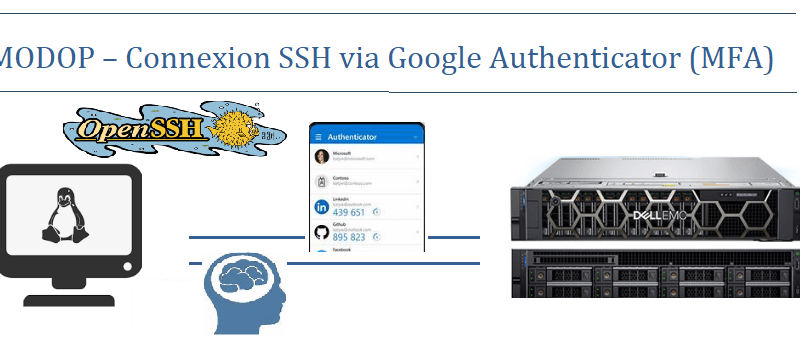Inventaire
- Machine : rocky01
- OS : Rockylinux 8
- IP : 192.168.1.148
Prérequis
Mise à jour de la machine
[root@rocky01 ~]# dnf upgrade –y
Désactiver SELinux
[root@rocky01 ~]# setenforce 0 [root@rocky01 ~]# sed -i 's/SELINUX=enforcing/SELINUX=disabled/g' /etc/selinux/config
Set TIMEDATE
[root@rocky01 ~]# timedatectl set-timezone Europe/Paris [root@rocky01 ~]# timedatectl
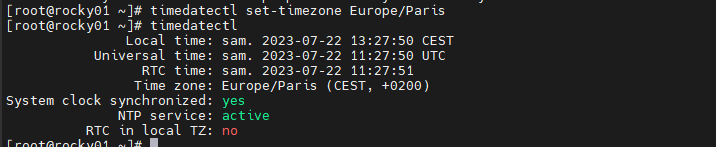
Ajout User
[root@rocky01 ~]# adduser google_auth [root@rocky01 ~]# passwd google_auth
Paquets nécessaires
[root@rocky01 ~]# dnf install qrencode –y [root@rocky01 ~]# dnf install https://dl.fedoraproject.org/pub/epel/epel-release-latest-8.noarch.rpm
Installation google-authenticator
[root@rocky01 ~]# dnf install google-authenticator –y
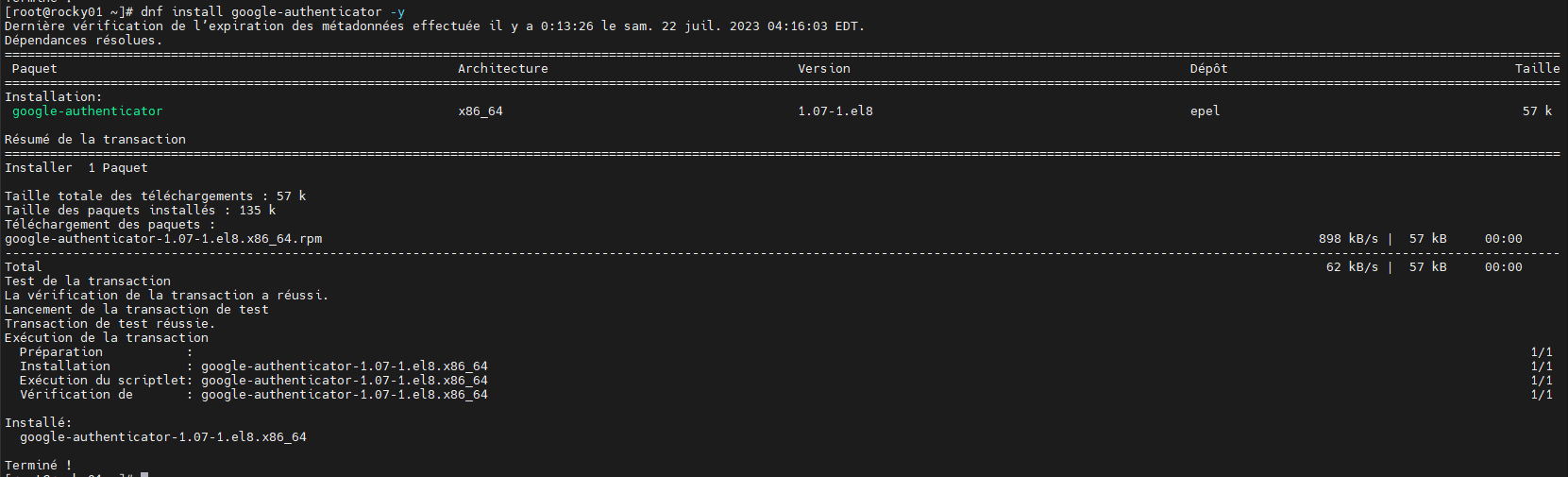
Génération QR code d’affiliation compte « google-authenticator »
[root@rocky01 ~]# su - google_auth [google_auth@rocky01 ~]$ ssh-keygen

[google_auth@rocky01 ~]$ google-authenticator

Application APP google-authenticator
Installer sur votre mobile l’application « Authenticator » de google

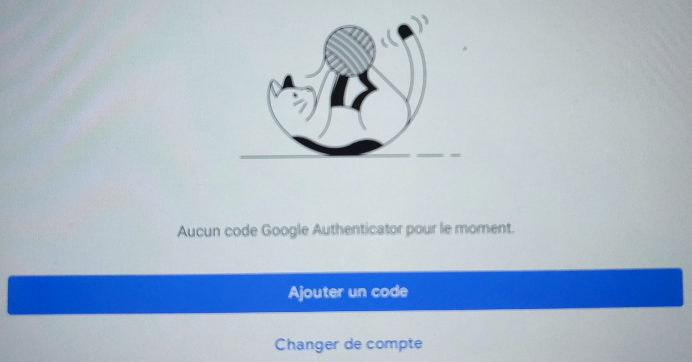
« Ajouter un code »
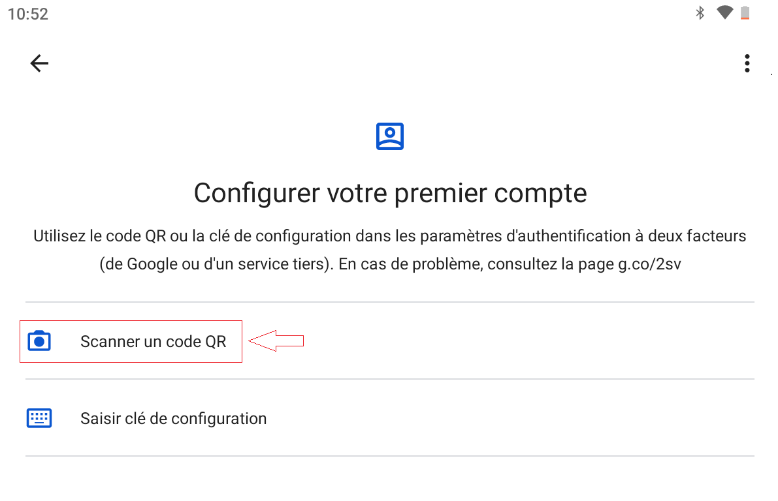
« Scanner un code QR »
Affiliation Machine ⬄ App google-authenticator
Scanner le QR code afficher sur l’écran de votre terminal sur google authenticator
Saisir le code affiché sur l’application, ici 658742 , dans votre terminal
Enter code from app (-1 to skip): 658742

Continuer l’installation
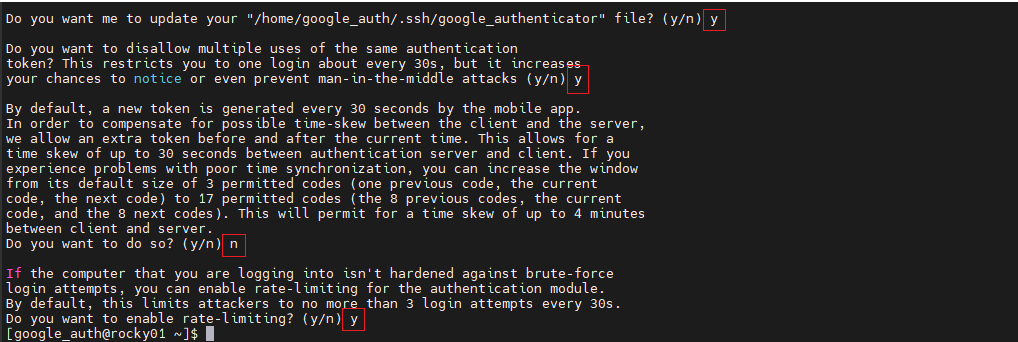
Correction messages BUGS

[root@rocky01 ~]# su - google_auth [google_auth@rocky01 ~]$ mv .google_authenticator .ssh/ [google_auth@rocky01 ~]$ chmod 400 ./ssh/.google_authenticator [google_auth@rocky01 ~]$ ls -al .ssh/

Configuration de l’identification pamd via SSH
[root@rocky01 ~]# vi /etc/pam.d/sshd
Ajouter la ligne suivante
# Connexion Google-authentication auth required pam_google_authenticator.so secret=/home/${USER}/.ssh/.google_authenticator

Activation « Challenge authentification » dans sshd
[root@rocky01 ~]# vi /etc/ssh/sshd_config

« Avant »

« Après »
Redémarrage du service SSH
[root@rocky01 ~]# systemctl restart sshd [root@rocky01 ~]# systemctl status sshd

Check connexion SSH avec 2FA
Connexion client
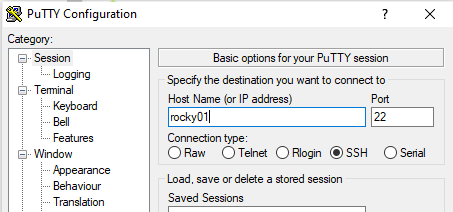
Connexion Putty – HostName « rocky01 »
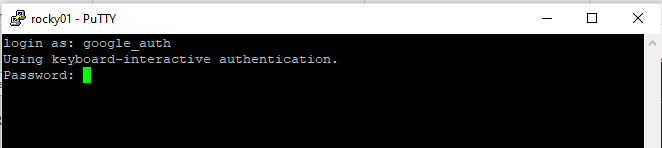
Login User « google_auth »
- Saisir en Premier le mot de passe du compte « google_auth »

- Saisir le code généré sur l’application « google authentificator »
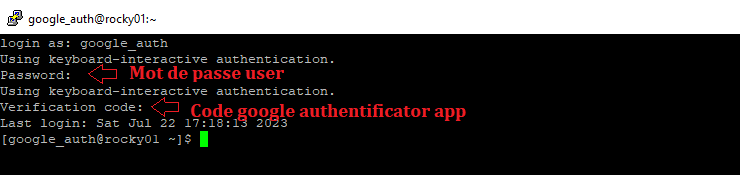
Connecté sur une session via 2FA
Coté Serveur

Views: 12